Over the next two days you will complete several weather activities on the Internet and Microsoft Office Word.
1. Open your documents folder and create a new folder and title it Weather.
2. Open Microsoft Office Word
Pressure
1. Name this document Pressure and save it into a folder labeled Weather in your documents folder.
2. Go the website http://ww2010.atmos.uiuc.edu/(Gh)/guides/crclm/act/prs.rxml and complete the activities.
3. Copy and paste each question one at a time and answer the questions.
4. Check your answers with the Teacher’s Guide. http://ww2010.atmos.uiuc.edu/(Gh)/guides/crclm/tg/prs.rxml. Correct when necessary.
Air Masses
1. Open a new document in Microsoft Word and name this document Air Masses. Save this document into your Weather folder in your documents.
2. Go to the website http://ww2010.atmos.uiuc.edu/(Gh)/guides/crclm/act/arms.rxml and complete the activities.
3. Copy and paste each question one at a time and answer the questions.
4. Check your answers with the Teacher’s Guide. http://ww2010.atmos.uiuc.edu/(Gh)/guides/crclm/tg/arms.rxml Correct when necessary.
Mid Latitude Cyclones
1. Open a new document in Microsoft Word and name this document Mid Latitude Cyclones. Save this document into your Weather folder in your documents.
2. Go to the website http://ww2010.atmos.uiuc.edu/(Gh)/guides/crclm/act/cyc.rxml and complete the activities.
3. Copy and paste each question one at a time and answer the questions.
4. Check your answers with the Teacher’s Guide. http://ww2010.atmos.uiuc.edu/(Gh)/guides/crclm/tg/cyc.rxml Correct when necessary.
Forecasting Precipitation
1. Open a new document in Microsoft Word and name this document Forecasting Precipitation. Save this document into your Weather folder in your documents.
2. Go to the website http://ww2010.atmos.uiuc.edu/(Gh)/guides/crclm/act/fprcp.rxml and complete the activities.
3. Copy and paste each question one at a time and answer the questions.
4. Check your answers with the Teacher’s Guide. http://ww2010.atmos.uiuc.edu/(Gh)/guides/crclm/tg/fprcp.rxml Correct when necessary.
Tricks for Microsoft Office Word
Copying an image into Word – Right click on the image, copy image, paste image into word.
Drawing Tools in Microsoft Office – View – Toolbars – drawing
After you create textboxes or lines bring them in front of the text – Right click – Arrange in front of text
Resize text boxes before bring them in front of text.
Sunday, December 14, 2008
Saturday, December 6, 2008
Weather Fronts
Today you will be investigating weather fronts with an online simulation found at www.phschool.com
The online code for this link is cfp-4031
Click the start button to begin the simulation.
Observe each front and summarize the effect the front has on weather.
Place these summaries in one blog post on your blog and then answer the question about this week's weather.
Take the self-quiz when you finish the simulation and blog posts.
The online code for this link is cfp-4031
Click the start button to begin the simulation.
Observe each front and summarize the effect the front has on weather.
Place these summaries in one blog post on your blog and then answer the question about this week's weather.
Take the self-quiz when you finish the simulation and blog posts.
Wednesday, December 3, 2008
Tuesday, December 2, 2008
Cloud Formation
Cloud Formation Diagram
Today you will experiment with Microsoft Office Word to make a diagram.
Review page 57 in your book - How Clouds Form
Visit the two websites dealing with clouds in the useful links below. Participate in the simulations.
In Word, create a diagram, save it as a jpg, and post to your blog. Words/Concepts to include:Heat, Warm Air, Cool Air, Evaporation, Condensation, Precipitation, Dew Point, Pressure.
http://www.vivoscuola.it/us/rsigpp3202/umidita/lezioni/form.htm
http://www.eo.ucar.edu/webweather/cloud2.html
Today you will experiment with Microsoft Office Word to make a diagram.
Review page 57 in your book - How Clouds Form
Visit the two websites dealing with clouds in the useful links below. Participate in the simulations.
In Word, create a diagram, save it as a jpg, and post to your blog. Words/Concepts to include:Heat, Warm Air, Cool Air, Evaporation, Condensation, Precipitation, Dew Point, Pressure.
http://www.vivoscuola.it/us/rsigpp3202/umidita/lezioni/form.htm
http://www.eo.ucar.edu/webweather/cloud2.html
Sunday, November 30, 2008
25 Days of Difference Starts Tomorrow
Check out the list of ideas to make a difference on http://8thgradersmakeadifference.blogspot.com/
Everyone and anyone is welcome to join in on the sharing.
Everyone and anyone is welcome to join in on the sharing.
Sunday, November 16, 2008
25 Days of Difference
For those of you interested in being a part of 25 Days of Difference visit the 8th Graders Make A Difference blog at http://8thgradersmakeadifference.blogspot.com/
Wednesday, November 5, 2008
25 Days To Make A Difference
25 Days To Make A Difference tells the story of Laura, an 11 year old blogger who accepted a challenge in December of 2007. She embarked on a journey of completing one good deed a day for every day between December 1st and December 25, 2007. The response to her blog was overwhelming and her good deed a day has not stopped. Her blog has detailed her efforts to raise funds for various charity organizations throughout the year. She has had over 38,000 hits on her blog and has received media attention for her efforts.
Take a look at the very first days of her posts to get an idea how her decision to bring about change inspired a community. Then let us know if you want to jump on board and be a part of our efforts to make a difference.
Take a look at the very first days of her posts to get an idea how her decision to bring about change inspired a community. Then let us know if you want to jump on board and be a part of our efforts to make a difference.
Sunday, November 2, 2008
Thought
After being out of the classroom for a few days and hearing some great speakers who were incredibly motivational and inspirational, I thought I would pose a question to all of you.
How can a student go from good to great?
That's it. I'm curious as to what your comments will be.
How can a student go from good to great?
That's it. I'm curious as to what your comments will be.
Podcasts
For those of you who were unable to upload your podcasts to Blogger, I have uploaded them to the following website:
http://web.me.com/lisettecasey/MSMS_Earth_Science/MSMS_Earth/MSMS_Earth.html
If you haven't emailed me your podcast or tried to upload it to Blogger on your blog, please do so.
Enjoy them. Feel free to leave comments both on this webpage or on the blogs themselves.
Not bad for a first attempt in the world of broadcasting.
http://web.me.com/lisettecasey/MSMS_Earth_Science/MSMS_Earth/MSMS_Earth.html
If you haven't emailed me your podcast or tried to upload it to Blogger on your blog, please do so.
Enjoy them. Feel free to leave comments both on this webpage or on the blogs themselves.
Not bad for a first attempt in the world of broadcasting.
Sunday, October 19, 2008
Wednesday, October 15, 2008
Telescopes and Stars
Take notes in your composition book:
1. Types of telescopes
2. Characteristics of Stars
3. How these characteristics are measured
Sunday, October 12, 2008
Google Docs Poster and Comments

http://buildingyourbiz1.com/blog/uploaded/ComputerFrustration.jpg
Well, we've learned quite a bit about what is working well and what isn't this week. I appreciate everyone's willingness to be flexible and persevere. Almost everyone uploaded a jpg image of their poster successfully. Good work.
Comments
Comments will be due on Tuesday at 6:00 PM. The guidelines are below:
Comment on the posters presented in your small groups. You may use your notes in your flipchart to guide your responses.
Each post should consist of three items. Please put a line space between each item.
1. I learned …….
2. I found ….. most interesting because…..
3. I was surprised by …….
4. Sign your first name only.
If you were absent you will need to see me for group members if you have not already done so.
Sunday, October 5, 2008
Space Exploration Uploading Instructions
You will make two separate posts when uploading your Google Docs poster. The first post will be the actual upload of the Google Document itself. The second post (last post) will be to post your poster as image. Instructions for both methods are below.
Uploading your Google Document
On a Mac –
a. Press Command-Shift-4. A cross-hairs should appear.
b. Drag it to select the part of the screen you want to take a picture of, and there you go.
c. It will be saved as a jpg image on your desktop.
On a PC –
a. Copy the entire contents of your poster. (Edit > Select All > Copy)
b. Open Microsoft Word. Paste into a Document.
c. Copy the entire contents of your poster again. (Edit > Select All > Copy)
d. Open Microsoft Paint. To do this, click Start > All Programs > Accessories > Paint. Click inside the white part of the screen.
e. Go to the Edit menu and click Paste or you can press and hold "Ctrl" and tap V.
f. Click File > Save As. In the box that pops up, change the "Save As Type" to JPEG. Type in a filename for your image.
g. Choose a place to save, like the Desktop, and click save.
Continue Posting
4. In Blogger, choose a New Post
5. Title the post Space Exploration
6. In the HTML tab, select the picture icon above the title.
7. Browse the desktop to locate your jpg image.
8. Upload the image.
9. View your blog to see that it posted accurately.
Uploading your Google Document
On a Mac –
a. Press Command-Shift-4. A cross-hairs should appear.
b. Drag it to select the part of the screen you want to take a picture of, and there you go.
c. It will be saved as a jpg image on your desktop.
On a PC –
a. Copy the entire contents of your poster. (Edit > Select All > Copy)
b. Open Microsoft Word. Paste into a Document.
c. Copy the entire contents of your poster again. (Edit > Select All > Copy)
d. Open Microsoft Paint. To do this, click Start > All Programs > Accessories > Paint. Click inside the white part of the screen.
e. Go to the Edit menu and click Paste or you can press and hold "Ctrl" and tap V.
f. Click File > Save As. In the box that pops up, change the "Save As Type" to JPEG. Type in a filename for your image.
g. Choose a place to save, like the Desktop, and click save.
Continue Posting
4. In Blogger, choose a New Post
5. Title the post Space Exploration
6. In the HTML tab, select the picture icon above the title.
7. Browse the desktop to locate your jpg image.
8. Upload the image.
9. View your blog to see that it posted accurately.
Sunday, September 21, 2008
Subscribing to Our Class Blog
I'd like to keep you informed regarding the additions I make to our class blog.
By subscribing to my blog, you will be notified on your iGoogle account of the changes.
To do this follow these simple instructions:
1. Log into your iGoogle Page.
2. In a new tab, go to my blog. http://mrscaseys8thgradeearthscience.blogspot.com/
3. Notice the Subscribe to the Eighth Grade Earth Science Blog links below my picture.
4. Choose Posts
5. Choose Add to Google.
6. Choose Google Homepage.
7. Go to your Google Homepage to see the difference. You may need to refresh the page to see the difference.
By subscribing to my blog, you will be notified on your iGoogle account of the changes.
To do this follow these simple instructions:
1. Log into your iGoogle Page.
2. In a new tab, go to my blog. http://mrscaseys8thgradeearthscience.blogspot.com/
3. Notice the Subscribe to the Eighth Grade Earth Science Blog links below my picture.
4. Choose Posts
5. Choose Add to Google.
6. Choose Google Homepage.
7. Go to your Google Homepage to see the difference. You may need to refresh the page to see the difference.
Friday, September 19, 2008
Adding an Image to a Post
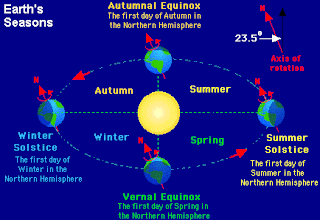
This image shows the Earth as it revolves around the sun. Notice the change in position of summer and winter.
Adding an image to your blog.
To add an image, save the image to a file on your computer.
Create a new post and place your text in the post.
Click on the icon of the image in the menu bar above.
Click on the browse button and locate the image on your computer.
Choose the position of the image.
Click Upload.
Thursday, September 18, 2008
Perspective Blogs
You all have done a phenomenal job writing about perspective and the need to be aware of perspectives when studying Science. I appreciated your genuine thoughts about how perspective can be altered and why it may be important to do so.
I hope you take time to read each others posts and comment on the interesting ideas you are incorporating into your writing. Blogs are about dialogue within a community of writers.
I hope you take time to read each others posts and comment on the interesting ideas you are incorporating into your writing. Blogs are about dialogue within a community of writers.
Wednesday, September 10, 2008
Great Job
Hi Everyone,
You all did phenomenal jobs creating your blogs. Your first posts about the Enigma Box were well written and specific. You managed to figure out how to edit and publish a new post, not an easy task. So far, your comments to each other have been very professional.
Learning something new is never easy. Sometimes it can be very frustrating. You have all handled the new material in a very appropriate manner. Keep up the good work.
Thanks for a terrific beginning to a great year.
By the way, Jenna has added a post to her blog that details how to embed music onto your blog and much more. If you are interested, check out her page. She is in period 1.
Mrs. Casey
(Notice how I have placed a blank line in between each paragraph. This sometimes help a reader to view a post with ease.)
You all did phenomenal jobs creating your blogs. Your first posts about the Enigma Box were well written and specific. You managed to figure out how to edit and publish a new post, not an easy task. So far, your comments to each other have been very professional.
Learning something new is never easy. Sometimes it can be very frustrating. You have all handled the new material in a very appropriate manner. Keep up the good work.
Thanks for a terrific beginning to a great year.
By the way, Jenna has added a post to her blog that details how to embed music onto your blog and much more. If you are interested, check out her page. She is in period 1.
Mrs. Casey
(Notice how I have placed a blank line in between each paragraph. This sometimes help a reader to view a post with ease.)
Thursday, August 28, 2008
Embedding Voki's to your blogs
You will need to set up a VOKI account first.
Go to www.voki.com
Create an account if you have not done so using your email account.
Log into your account and either create a new voki or access your old voki by selecting My Voki.
Create your new voki by rereading your paragraph that you wrote last week in class.
After you save the voki click PUBLISH.
If you already have your voki saved, click VIEW - the little eyeball picture.
To add voki to your site select Add to Site. Choose the destination - Blogger.
Choose the size. Select Get Code
Copy the code.
Then open a new post in your blog by selecting the posting tab - New Post.
Make sure the selected tab in the right hand corner of the posting is "Edit HTML"
Paste the code into the window.
Click Preview to see that it worked.
Publish Post
Go to www.voki.com
Create an account if you have not done so using your email account.
Log into your account and either create a new voki or access your old voki by selecting My Voki.
Create your new voki by rereading your paragraph that you wrote last week in class.
After you save the voki click PUBLISH.
If you already have your voki saved, click VIEW - the little eyeball picture.
To add voki to your site select Add to Site. Choose the destination - Blogger.
Choose the size. Select Get Code
Copy the code.
Then open a new post in your blog by selecting the posting tab - New Post.
Make sure the selected tab in the right hand corner of the posting is "Edit HTML"
Paste the code into the window.
Click Preview to see that it worked.
Publish Post
Tuesday, August 26, 2008
Subscribe to:
Posts (Atom)





